Options
To open the options of an application, right click on an application in the AMT Enterprise Repository and select
Options from the context menu. The following screen opens:
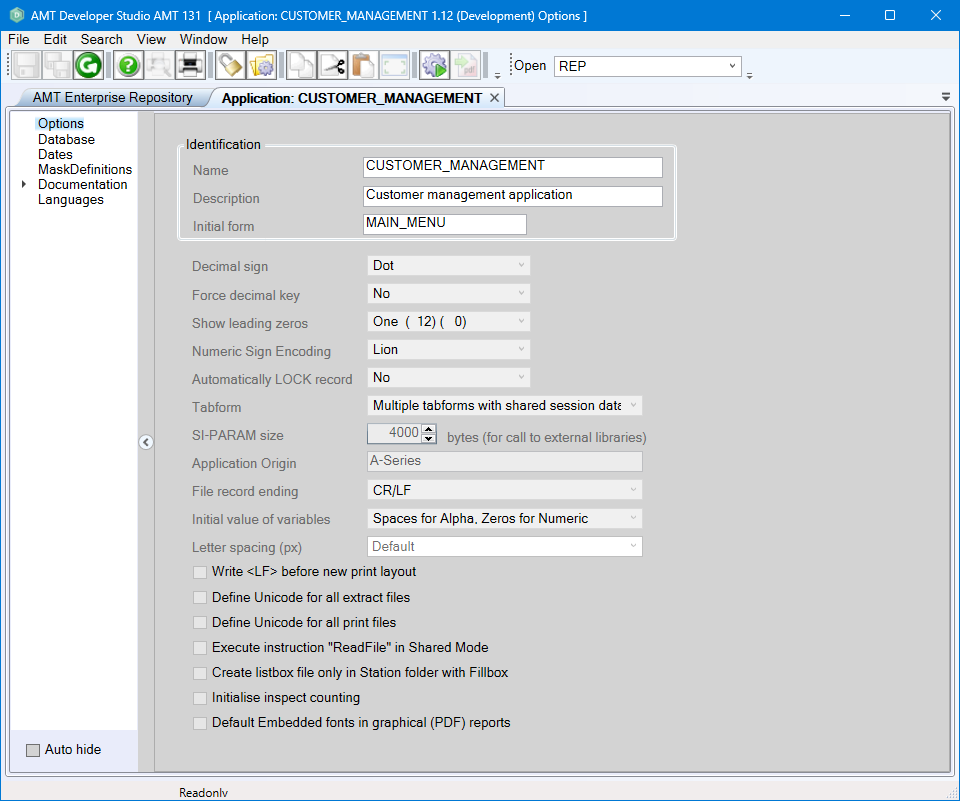
| After the options of an application have changed, the application options must be checked-in and a Whole System generation must be performed before the changes become active. |
The following global options can be set:
| Option | Description | ||||||
|
Name |
The name of the application. |
||||||
|
Description |
Description of the application. |
||||||
|
Initial form |
The opening form within the application. |
||||||
|
Decimal sign |
The separator used for decimal characters. |
||||||
|
Force decimal key |
This option determines the default behaviour for entering values in layout controls that are
specified as decimals. |
||||||
|
Show leading zeros |
The number of leading zeros to be shown. |
||||||
|
Numeric Sign Encoding |
The overpunch encoding used for signed numerics when overpunch is used. warning Every Application must have a Numeric Sign Encoding set in the Application Options. If no Numeric Sign Encoding is set, the Generator will not generate the application or any of its objects. |
||||||
|
Automatically LOCK record |
This switch determines the default setting for the option "Automatically LOCK record if there is an update" that applies to Form and Report objects. In the local objects, it is possible to overrule this setting. |
||||||
|
Tabform |
This switch determines if multiple application screens may be opened in separate tabsheets and if session data (retained variables) must be shared. When using the 2nd or 3rd option, multiple tabforms (screens) can be opened running as separate subsessions. If the switch is set to Single Tabform with Shared Session Data, it will not be possible to open more than one single tabform at runtime. This corresponds with the behavior of LION versions 5.2 and older. If set to Multiple Tabforms with Shared Session Data, multiple tabforms may be opened at the same time. These subsessions then share their session data, which makes it possible to exchange data between the screens. If set to Multiple Tabforms with Private Session Data, multiple tabforms may be opened at the same time. Each screen will then use a separate piece of memory for its session data. Notes: The maximum amount of tabforms that can be opened depends on the maximum number of subsessions that is set through the Control Center. At runtime, the number of opened sub sessions (which also includes the popup screens) can be read out dynamically through the system item SI-SUBSESSCOUNT. The serial number for the current sub session is stored in the system item SI-SUBSESSNO. |
||||||
| SI-PARAM size | The size of System item SI-PARAM to use for this Application. Maximum size is 64K (Unicode)characters. | ||||||
| Application Origin | The type of Mainframe OS this application is converted from. When set to Unix, numerics containing only spaces will get converted to 0 on assignments. | ||||||
| File record ending |
Defines how records will be delimited in a text based data file. This setting is used as
default and can be changed when adding a file-id.
|
||||||
| Initial value of variables |
The initial value of variables when no specific initial value has been set.
|
||||||
| Letter spacing (px) |
The spacing between characters in pixels for the web client only. Can be set from -2.0 to 2.0 or on
'Default'. When label values are truncated in the web, can you change either the Amt.css for all forms per application web theme, this application option for all forms in all web themes or overwrite the value per form by using the letter spacing layout option. Sometimes you need a value of -0.2 or -0.4 to get the same alignment between the web client in a browser and AMT Developer Studio/AMT Screens. |
||||||
| Write <LF> before new print layout |
If the option "Write <lf> before new print layout" is checked, for each print layout in the application:
This option makes it possible to print a new line over another line. If the first line on a print layout should not be preceded with a line feed, you can use the suboption NOSKIP in the PRINT instruction. The line number value will then be decremented with one. warning Attention! |
||||||
| Define Unicode for all extracted files | If enabled, this sets Unicode as the default option for all extracted files. This can be overwritten in the options of individual file IDs. | ||||||
| Define Unicode for all print files | If enabled, this sets Unicode characters as the default option for all print files. This can be overwritten in the options of individual printer assignments. | ||||||
| Execute instruction 'Readfile' in Shared Mode |
If enabled, Readfiles will be executed in Shared Mode instead of the default Locked Mode | ||||||
| Create listbox file only in Station folder with Fillbox | Normal: When creating listbox files with the Fillbox command the file will be created in the
general Listboxes folder as set in the Control Center and in a folder with the Station name of the
creating station. The listbox file in the general directory is for all Users to read. If enabled: The listbox file will be created only in the folder with the name of the creating station. This file can only be read by the User on this specific station. |
||||||
| Initialise inspect counting |
When not checked the original COBOL Tallying behaviour of INSPECT COUNTING will be used. I.e. the count
variable will NOT be initialized to zero before the count and the count result will be added to the
current value of the count variable. When checked the AMT behaviour of INSPECT COUNTING will be used. I.e. the count variable will be initialized to zero before the count and the count result will therefore overwrite any value that was in the count variable before. |
||||||
| Default Embedded fonts in graphical (PDF) reports |
This option is always enabled. Therefore, PDF files created by AMT always embed fonts. Disabling this
option has no effect, even when overruled using the prout.embeddedfonts := false command. |
||||||
| Database application options are located in the Database application options node. |
