Configuring the IIS
To let a third party connect to the Provided Web Service, the IIS needs to be configured.
| For better security, it is possible to implement the Web Service on a completely different server. For example, a server in the DMZ for external customers. |
Follow the steps below to configure the Provided Web Service in the IIS.
- Open the IIS Manager.
- Add a new application pool for the Web Service.
- Add an application within the Default Web Site for the Web Service.
- Set the Alias name of the application.
- Select the Application Pool made in step 2.
- Set the Physical Path of the application to the SoapProvider directory of the application (..\Binaries\Common\SoapProvider). This directory can be copied to any other location on any server.
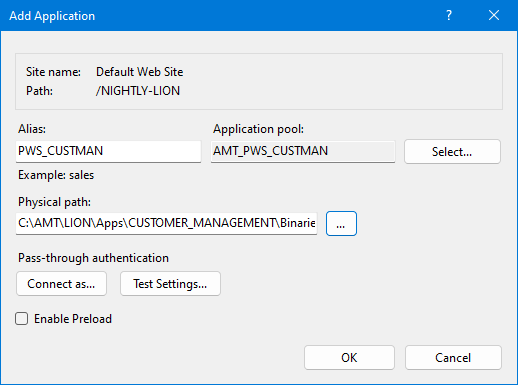
Adding the Provided Web Service in the IIS. - Select the OK button to add the application.
- The Alias, together with the server address and PortType of the Provided Web Service forms the URL. This URL with its WSDL contract can be retrieved by a third party. The URL is also used in a local Provided Web Service. localhost is used as the server address in examples that follow on the following pages. The URL will then, for example, be: http://localhost/LION/PWS_CUSTMAN/MY_WEB_SERVICE.svc.
