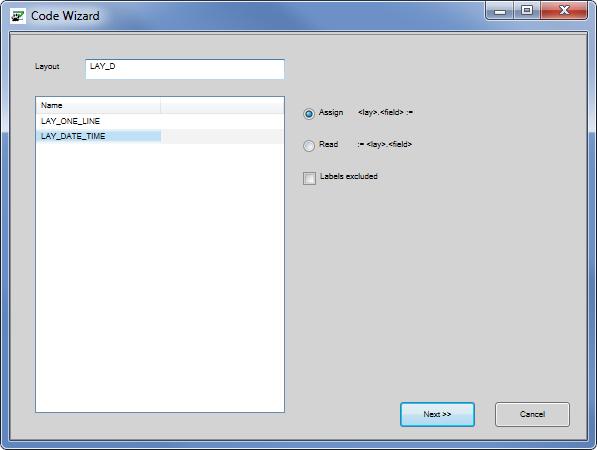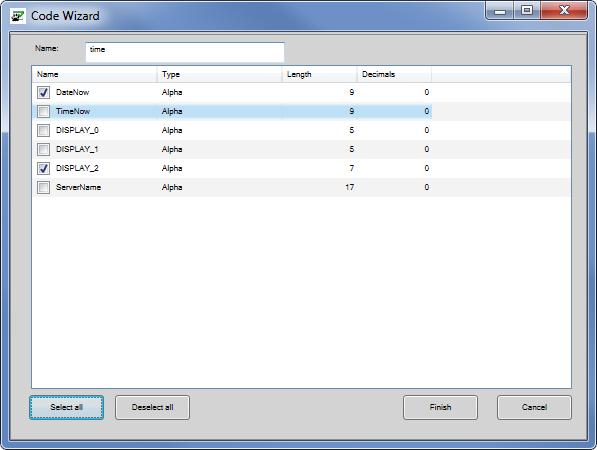Fill/Read Print Layout Items
The fifth option of the code wizard is the 'Add fill/read print layout items', this creates program code that lists all the fields of a selected print or form layout, and when used in a report, lists all the layout items of the selected print layout.
| Step 1 | Set the cursor at the place in your code where you want to insert the new code lines. |
|
| Step 2 | Start the code wizard. This can be done by clicking the right mouse button and choosing "Code Wizard" from the popup menu, or by using the shortcut "Ctrl+W". |
|
| Step 3 | Choose "Print layout items" |
|
| Step 4 | Define which objects you want to take the layout items from, and whether you want to read or fill layout items.
|
|
| Step 5 | After clicking 'Next' the code wizard will list all the available layout items. You can decide to select all or select some by checking the boxes or using the buttons.
|
|
| Step 6 | The selected layout items are added in the code editor. These are added at the position where the screen cursor was when the code wizard was started.
cust_no :=
firstname := lastname := compnam := street := city := postcode := tel_no := email := |