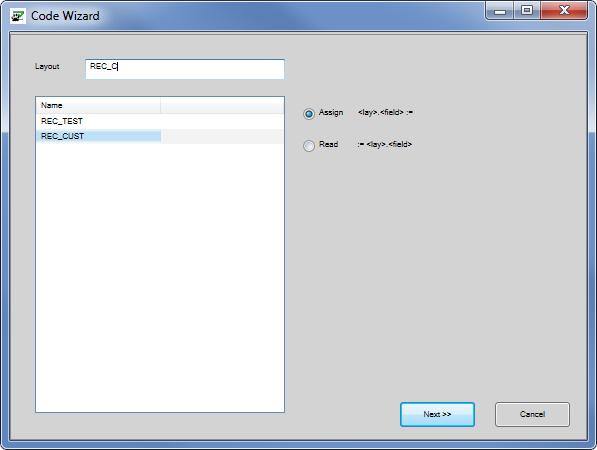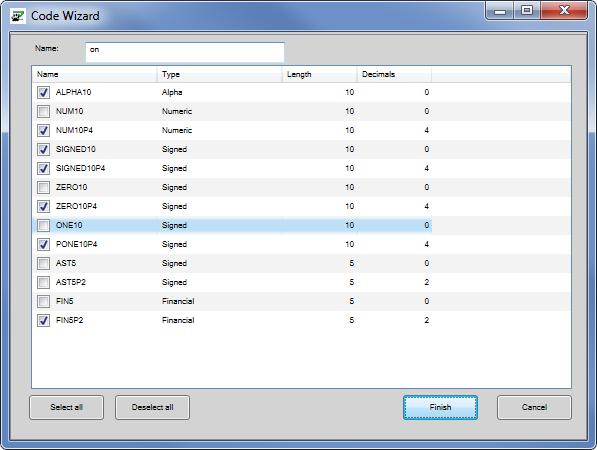Fill/Read File Layout Items
The last option of the code wizard is the 'Add fill/read file layout items', this creates program code that lists all the fields defined in a file.
| Step 1 | Set the cursor at the place in your code where you want to insert the new code lines. |
|
| Step 2 | Start the code wizard. This can be done by clicking the right mouse button and choosing "Code Wizard" from the popup menu, or by using the shortcut "Ctrl+W". |
|
| Step 3 | Choose "File layout items" |
|
| Step 4 | Define which form and which file id you want to use, and whether you want to read or fill the file layout items.
|
|
| Step 5 | After clicking 'Next' the code wizard will list all the available file layout items.
|
|
| Step 6 | The selected layout items are added in the code editor.
rec_customer.city :=
rec_customer.company := rec_customer.country_code := rec_customer.cust_no := rec_customer.cust_type := rec_customer.email := rec_customer.firstname := rec_customer.lastname := rec_customer.maillist := rec_customer.postcode := rec_customer.street := rec_customer.tel_no := If you have chosen to add code for filling file layout items, the file layout item name is written on the left side of the assignment. To complete the assignment, you have to specify the (new) value to assign to this file layout item on the right side of the assignment. If you have chosen to add code for reading file layout items, the file layout item name is written on the right side of the assignment. To complete the assignment, you have to specify the name of the (new) item that has to be filled with the value of the file layout item. |