Runtime behaviour configurations
The Runtime behavior configurations describes the runtime behaviour of the applications.

If view, add, edit or copy is clicked the following popup window will appear
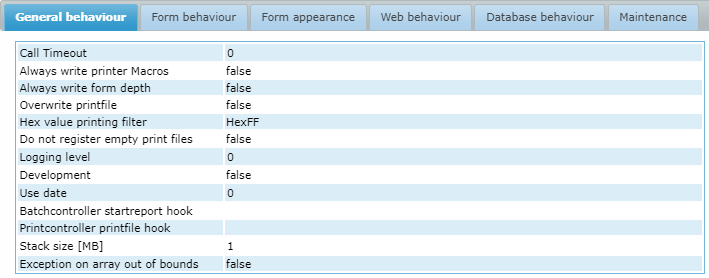
A Runtime behaviour has 6 tabsheets, General behaviour, Form behaviour, Form appearance, Web behaviour, Database
behaviour and Maintenance.
Tab General behaviour
- Call Timeout: The maximum number of seconds for the call process to wait before the call gets executed.
- Always write printer Macros: If enabled, all printers will write printer macros. Individual printers can be configured to overrule this setting. General setting for writing printermacros. Can be overruled per printer in printersettings
- Always write form depth: If enabled, always writes the maximum number of lines to a printfile.
- Overwrite printfile: If enabled, existing print files are overwritten by new print files.
If disabled, new print files with the same name as existing print files have an ascending sequential number
appended.
- Hex value printing filter: Depending on the selected filter
option(s) the Print Controller can remove Hex00, Hex01 and/or HexFF characters from the print data.
The default setting is to filter out HexFF characters but leave Hex00 and Hex01 characters in the print data. HexFF characters are used to denote PCL Codes. When HexFF is filtered out, AMT will check for any printer macro code and translate it.
Note: Previous to AMT-20 the default behaviour was to filter out both Hex 00 and Hex 01 characters. For environments created before AMT-20, this behaviour will be kept after reorganizing the system database, which will enable both filter options automatically.
Since AMT-44 Hex FF was added to the filter by default, which was also the previous behaviour. Only now there is the option to leave the Hex FF character in the print data when needed.
| While similarly named as the Printer option 'Print file overwrite', they control different behaviour. The Printer option affects print files in the location set in the Print file option of the printer. |
- Do not register empty printfiles: When this option is selected, reports producing no output will not be visible in the Prints menu option of the Control Center.
- Logging level: integer, 0 to 5. 0 = no logging, 5 = full logging
- Development: If this option is selected, the behavior of the application is as it is developed
for the development environment. Developers can enable or disable code by referring to the system item
"DEVELOPMENT" (which is set to "TRUE" if the Development version option is selected).
The Job Management tabsheet in AMT Screens also displays information for jobs that have been started by other users. For reports that are generated as debug objects, an extra checkbox appears in the tabsheet "Start Job", which can be selected if you want to start the debug version. Besides, end users will be able to call the popup menu for stopping, terminating or interrupting a report.
Note When you use the setting "Development" certain features in the AMT Screens access rights work differently. This has been done intentionally so that in development certain options are possible that are not possible in the production version.
The following settings are ignored when in development, and will always be available whether they are enabled or disabled:
- Job Message
- Connected users
- (JobMan) Delete reports
- Macro Editor
- (JobMan) Print again
- (JobMan) View as Document
- (JobMan) Save as file
- (JobMan) Show all prints
- (JobMan) Show prints from other users
- Use date: Used only for testing purposes. Allows for running the application with a specific date. The date format is CCYYMMDD, for example: "20201030" is November 30, 2020. Enter 0 if no date needs to be specified.
- Batchcontroller startreport hook: Path to a DLL that has to be started when a report is started.
- Printcontroller printfile hook: Path to a DLL that has to be started when a printing command is given. This makes it possible to manipulate data before it is printed. See Print File Hook.
- Stack size [MB]: The stack size, in megabytes, to be used by the batchcontroller when creating new threads. The default setting is a stack size of 1 MB.
- Exception on array out of bounds: If enabled, an exception will be raised if an array is accessed during runtime that is out of bounds. If disabled, a dummy element will be returned. See Arrays for more information.
Tab Form behaviour
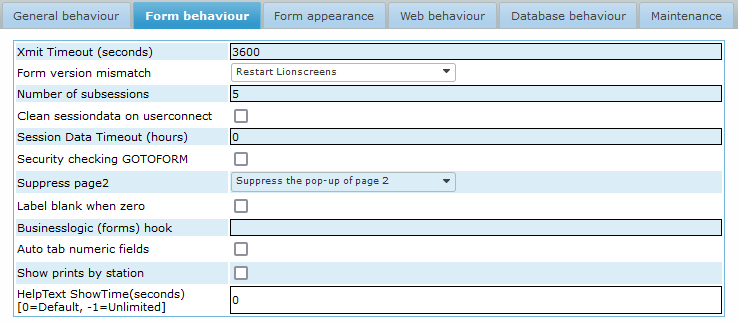
- Xmit Timeout: The maximum number of seconds to wait for a response from the application
server after a transmit.
The default setting is 3600 seconds (60 minutes), this should be more than high enough for most environments. This setting should be changed when users regularly receive transmit timeout messages. If this happens, it is advised to contact the Avanade Customer Service to determine the recommended timeout value for that specific environment. Allowed values are 1 to 2000000 (two million). Please note, if the Xmit Timeout is set higher than 900 seconds, the asyncTimeout value in the web client web.config file should also be increased before setting the Xmit timeout higher. It should be set to the same value as the Xmit timeout when users are receiving transmit timeout messages in the web client. This web.config file can be found in the client folder of your application.
After a timeout has occurred, the user will get a Message to station:
If the session is not closed after the timeout message, the client will close itself.
Note: This timeout is not used for AMT Debugger sessions. - Form version mismatch: When the Form has been updated with a new version while running AMT
Screens the user can be presented with two options.
- Restart Lionscreens: The user will have to quit AMT Screens and restart it.
- Reload current form (DisplayMain): The current form will be reloaded with the new version and Display Main will be executed again.
- Number of subsessions: Maximum number of subsessions that can be established (which can
never be more than 10). If a new subsession is called while the maximum amount has already been opened, the user
will see an error message.
AMT Screens or the WebClient itself is regarded as the main subsession. This means that the first subsession will already be present at startup. A new subsession is added when opening a screen in a new tabsheet using the command
GOTOFORM('FormName', 'HelpScreen', New)
In the Application server tabsheet "Users", each subsession is listed with its unique sequential number.
Popup subsessions do not count towards the maximum allowed number of subsessions.
- Clean sessiondata on userconnect: If enabled, when a new session is started by a user, the session data is automatically cleared. If screens are using retained variables, then these will also be cleared. This setting applies to AMT Screens, web and any other kind of sessions.
- Session Data Timeout: Set the number of hours before the session data times out. A value of 0 is equal to a timeout of 8 hours. Note: The Recycle time of the IIS Manager should be taken into account for web sessions.
- Security checking GOTOFORM: If enabled, the runtime Business Logic will check if a user has rights to access the requested form when a GOTOFORM is executed. If the user is not authorized, the user will remain on the same form and an error message will be shown: "Insufficient SECURITY to access the screen {0}".
- Suppress page2: The following three options are available for
the Messages tabsheet:
- Suppress the pop-up of page 2: The tabsheet will not be focused automatically when a message for the end user is added to it.
- Don't suppress the pop-up of page 2 (default): The tabsheet will be focused automatically when there are multiple messages and also the end user has selected the setting to receive messages in the statusbar.
- Suppress, except when there is an error: The tabsheet will only be focused automatically when there are multiple error messages and also the end user has selected the setting to receive messages in the statusbar.
- Label blank when zero: If enabled, while a label contains the value zero, it is left blank. This can not be overruled by the showleadingzeros option in the developer. The Format property will however overrule this option.
- Businesslogic (forms) hook: Path to a dll that has to be started when a form is started.
- Auto tab numeric fields: If enabled, automatic tabbing is enabled in editable numeric fields. Also see Auto-Tabbing.
- Show prints by station: Show prints by station name instead of user name.
- HelpText ShowTime: The number of seconds a help text should be shown in AMT Screens when the user put the mouse on an item. Default is 3.5 seconds and for unlimited enter -1 (as long as the mouse is on the item). Note: this feature can not be used in the Web client due to browser restrictions.
Tab Form appearance
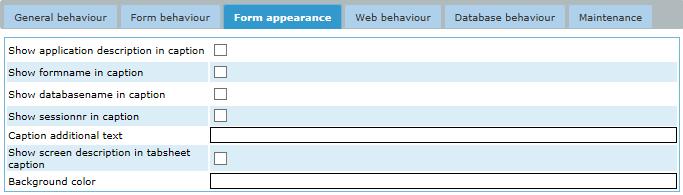
- Show application description in caption: If enabled, the description of the application is added to the title bar at the top of the AMT Screens window.
- Show formname in caption: If enabled, the name of the screen will be added to the title bar that is displayed in the top of the AmtScreens window.
- Show database in caption: If enabled, the name of the runtime database that is used will be added to the header of the application window.
- Show sessionnr in caption: If enabled, a session number will be displayed in the header of the application window, starting from the second AmtScreens session. The numbering is "1" for the second session and goes up to "9". Please note that closing a session does not influence the session number for other (new) sessions.
- Caption additional text: In this text field you can write any text that you want to add to
the caption in both Amt Screens and the WebClient. There are 5 environment variables available that can be used
in the text:
- %AppDescription%: The application description
- %FormName%: The name of the current form
- %DBName%: The name of the database used by the application
- %StationName%: The name of the station the user is using the application on
- %UserName%: The name of the user using the application
- Show screen description in tabsheet caption: If enabled, the description of the screen will be added to the name of the form that is displayed in the tab of the tabsheet.
- Background color: When set to a single hexadecimal RGB value (E.g. #AABBCC) all the forms will get that color as background color. When the format #rgb;#RGB is used (E.g. #c0c0c0;#AABBCC) all the forms with background color #c0c0c0 will be given the background color #AABBCC. Note: #c0c0c0 is the default AMT background color.
| In case of the Webclient the caption will be displayed in the Label of the Internet Browser Tab instead of the Window Title of Amt Screens. |
| The order of the displayed items (when selected) is: |
|---|
| APPDESCRIPTION - DBNAME - SI-APPLICATIONCAPTION - FORMNAME (SESSIONNO) - EXTRATEXT |
Tab Web Behaviour

- Use an alert box for messages: There are three options,
- Use Div if multiple messages (Default)
- Use AlertBox if multiple messages
- Use AlertBox if any messages
- LionScreens provider Text Encoding: The text encoding to be used by the LionScreens provider Webservice xml messages.
Tab Database behaviour

- Database lock Timeout: The number of seconds a screen waits before a database is unlocked. If the lock is not released after this time, the user will get an error message saying that the transaction has been timed out.
- Database lock Timeout reports: The number of seconds before a database is unlocked. If the lock is not released after the timeout, the report will retry several times.
- SQL Command Timeout: The number of seconds for a screen or report to wait for a SQL command to be performed. If the command is not performed within this time, the user will get an error message that the SQL command has been timed out.
- Database replication: Select this when replication is used in the MSSQL database.
Tab Maintenance

- Automatically update available forms: If enabled, the Batch Controller will detect newly added Forms and add them to the list of Available Forms.
- Automatically update available reports: If enabled, the Batch Controller will detect newly added Reports in the Reports folder and add them to the list of Available Jobs. Newly added External Windows Programs will also be detected and added.
- Automatically update available scripts: If enabled, the Batch Controller will detect newly added Scripts in the Scripts folder and add them to the list of Available Jobs.
