Perform Reorganization and start Transaction Server
Reorganization of the Application Database
Follow the steps below to reorganize the database of the application.
- Navigate to the following directory: ..\<AMT Environment>\AmtTools\Reorganize.
- Start the AmtReorganize.exe program.
- Keep the Run mode set to Running as standalone program and select
the Connect button.
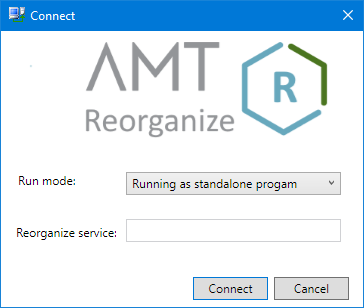
- The application database must first be analyzed before it is possible to reorganize it. Select the application
Database from the Database to reorganize drop-down list and select the Analyze
selected button. The program will then list all the actions that need to be performed by the
reorganize program. the results can be seen on the Analyze results tab.
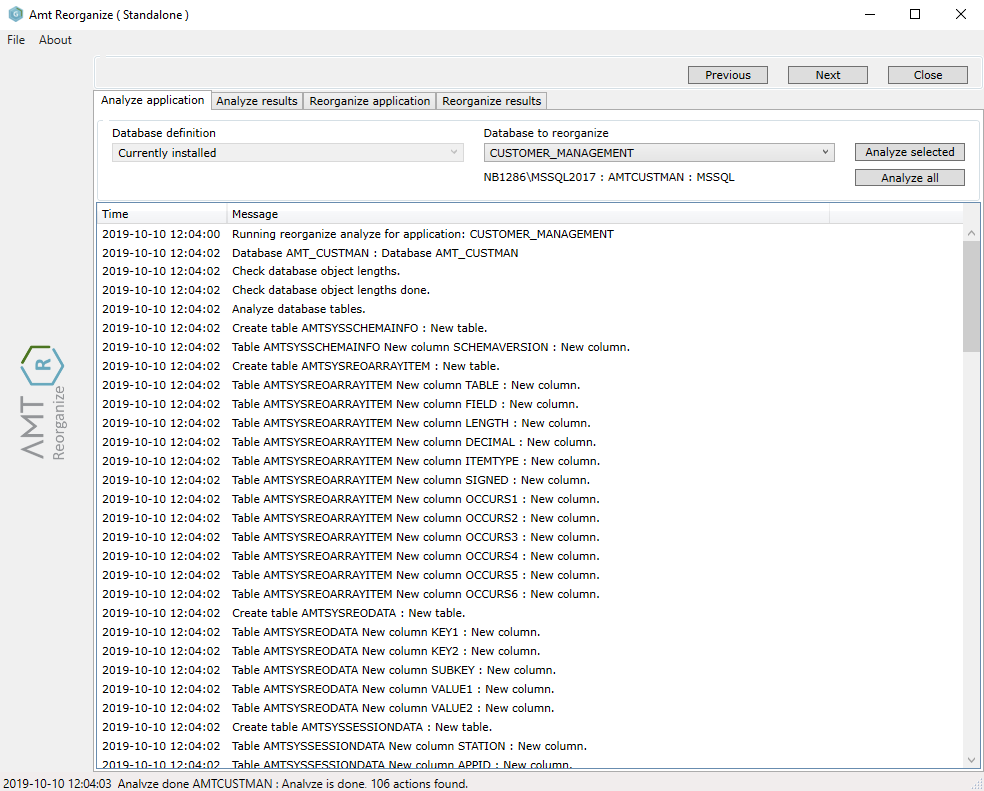
After the analysis has been completed, the results can be viewed under the Analyze results tab. - Select the Reorganize application tab and ensure that the correct database is selected in the Database to reorganize drop-down list.
- Start the reorganize process by selecting
the Reo selected button.

Once the reorganization of the database has completed, the results can be seen under the Reorganize results tab. - Select the Close button to exit the Reorganization program.
Starting the Transaction server
Follow the steps below to start the transaction server.
- Navigate in the Control Center to Applications → Server
Control. The installed application will be
displayed. Expand the view to also see the transaction server.
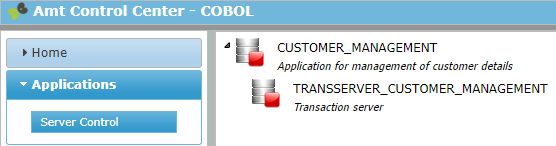
The installed application and its transaction server.
- Right click the transaction server and select Startup server.
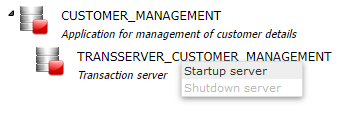
- Wait while the transaction server goes from the Stopped state (red square in the server icon) to the Pending state
(yellow circle), and finally to the running state (green circle with arrow), as shown in the image
below.
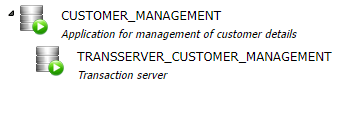
| For more information on starting and stopping services and controllers see Server Control. |
