Script File
Right clicking a Script File will let the end-user select one off the Script File specific actions shown below.
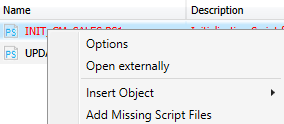
Options
If Options is selected, the script file is opened on the options node. See 'Script File Options'.
Open externally
Selecting 'Open externally' will open the script file in a program outside of the AMT Developer Studio that is associated with the selected script file extension.
If the script file is in edit mode, changes made to the file will be updated to the repository. Otherwise if the script file is checked-in and not in edit, the file on disk is set to read-only.
Insert Object
Insert Object will let the end-user choose between inserting a new Script Folder or a Script File.

Insert Script Folder
When Insert Script Folder is selected a new Script Folder is created. This folder will be a sub folder of the currently selected Script Folder (where the script file is located). The options menu of this new Script Folder will open in which the Name of the Script Folder and the Description can be set. The relative path will be fixed and set as child folder to the selected Script Folder.
Insert Script File
Insert Script File creates a new script file both in the Repository and as file in the Currently selected Script Folder on disk.
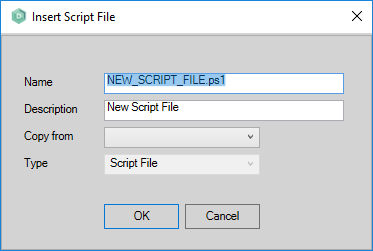
- Name: The name of the new script file. The standard file type is set to ps1 of PowerShell, but any valid scripting language supported in the AMT environment can be chosen here.
- Description: A free to choose description of this script file.
- Copy from: If template scripts have been created in the Template folder and have been checked in the repository, one of these can be selected here.
- Type: This is set to the type Script File (fixed).
Add Missing Script Files
If script files have been added to the currently selected Script Folder outside of the AMT Developer Studio, these new script files can be added to the Repository database using this option.
