Script Folders
Standard folders
The Scripting node comes with the standard folders Libraries, Scripts, Settings and Templates. Asysco recommends these folders with the following usage.
| Script Folder: | Relative Path: | Suggested usage: |
| Libraries | ..\Libraries | Scripts containing functions, subroutines etc. only used by the scripts in the Scripts folder should go in this folder. |
| Scripts | .\ | The actual executable scripts should go in this folder. |
| Settings | Settings | Script file defining variables with predefined values (like paths and constants), to be used by the Libraries and Scripts, should go in this folder. |
| Templates | n/a | This folder will only contain template scripts to be used for creating script files in the other three folders. The template scripts will not be saved on disk and can only be edited using the AMT Developer Studio internal editor. |
You are of course free to change the structure of the folders in any way you like, with the exception of the Templates folder which cannot be modified.
The relative paths for the default folders give the following folder structure, where 'CUSTOMER_MANAGEMENT' is the name of the example application:
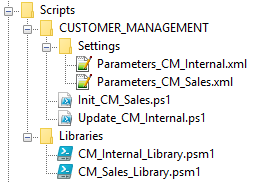
Right clicking a folder will let the end-user select one off the actions shown below, with the exception of the Templates folder which will let the end-user only add a new template through the offered action 'Insert Object -> Script file'.
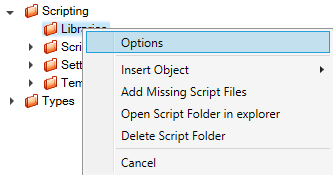
Options
If Options is selected the options for the clicked folder can be set.
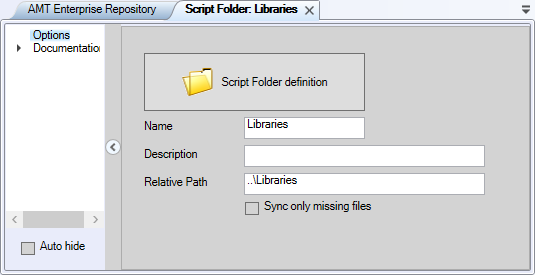
- Name: The name of the folder.
- Description: A free to choose description for the folder.
- Relative Path: The relative path of this folder (i.e. relative to the Script Source folder set in the Generation Set of the application). If this path is changed, all script files and subfolders in this AMT Enterprise Repository scripts folder is moved to the new folder.
Insert Object
Insert Object will let the end-user choose between inserting a new Script Folder or a Script File.

Insert Script Folder
When 'Insert Script Folder' is selected a new script folder is created. This folder will be a sub folder of the currently selected Script Folder (that was right clicked). The options menu of this new Script Folder will open in which the Name of the Script Folder and the Description can be set. The relative path will be fixed and set as child folder to the selected Script Folder.
Insert Script File
'Insert Script File' creates a new script file both in the repository and as file in the currently selected script folder on disk.
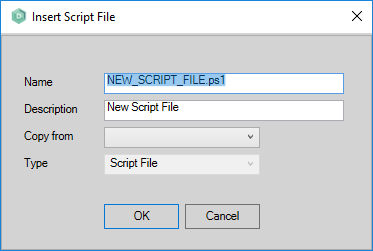
- Name: The name of the new script file. The standard file type is set to ps1 of PowerShell, but any valid scripting language supported in the AMT environment can be chosen here.
- Description: A free to choose description of this script file.
- Copy from: If template scripts have been created in the Template folder, one of these can be selected here.
- Type: This is set to the type Script File (fixed), with the exception of the Template folder. There it is be set to the type Template.
Add Missing Script Files
If script files have been added to the currently selected Script Folder outside of the AMT Developer Studio, these new script files can be added to the Repository database using this option.
Open Script Folder in explorer
Selecting this action will open a File Explorer window displaying the currently selected script folder on disk.
Delete Script Folder
If the currently selected script folder is empty this action will delete the folder, otherwise an error popup will be displayed.
