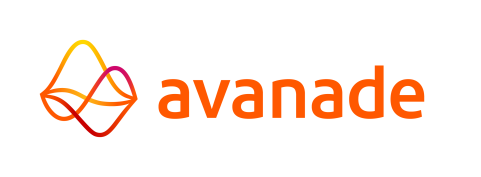Requests
This Control Center page lists requests made by jobs (reports, programs and scripts) that require input from a user. A request can be viewed by clicking on the request from the list or from the header of the Control Center. The request can then be answered by entering a value in the input field.
There are three kinds of statuses for requests:
- Request: the operator needs to perform an action.
- Confirmation: the request was fulfilled.
- Cancelled: the request was cancelled.
The following behavior applies when a job makes a request:
- Execution of a job is halted when input is requested.
- Execution of a job is resumed when input is provided.
Automatic Input
Automatic inputs can be given through the use of a file, called an Accept File (or Request File). The Accept File contains predefined answers to requests made by a job. An Accept File needs to be provided upon starting a job. If no Accept File is provided, an operator needs to manually answer the job's request.
The following behavior applies while running a job with an Accept File:
- If an Accept File does not contain all inputs to a job's requests, all inputs from the file are ignored and the requests need to be answered manually.
- If an Accept File contains all inputs to a job's requests, and more inputs are given, only the requested inputs are accepted, ignoring other inputs.
- If an Accept File's input contains and satisfies the job's request, the job will not be halted.
Providing An Accept File
- To provide an Accept File, first create a plain text file (.txt) containing inputs in the
..\Files\Extracts folder. A new line signifies a new input, for
example:
3 customer 0
- Ensure that the Basepath for the Extract directory has been configured in the Control Center.
- When starting the job in the Control Center, enter the filename of the Accept File in the Request file text field.
- Click the
 button to start the job.
button to start the job. - The job starts and any requests made are answered by inputs from the text file.