File Definitions
Specified at the application level, global files are well suited for use in multiple forms, reports, and global routines. Creating a file definition on a global level allows for changes to the file object to occur once regardless of the number of times the file is referenced.
Creating a global file
To create a new global file definitions object, do as follows:
- Open the folder for the application to which you want to add the global file definitions
object.
This is done from the Repository window. - Select the folder "File Definitions" or one of the underlying subfolders and insert a new global file
definitions object.
This can be done by right clicking on the selected (sub)folder and choosing "Insert File Definition" from the popup-menu. A dialog box will be displayed: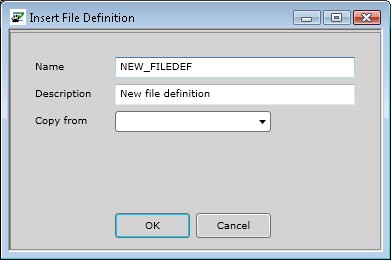
- Specify the parameters in the displayed dialog box.
From the "Copy From" listbox, you may choose an existing global file definition object to copy as a new one for your application. Click "OK" to add the object, and to define its settings. - Select the nodes to set the applicable options for the global file and to implement the code.
More details about the screens that are linked to these nodes can be found in the applicable help pages in this manual, which are listed under "Adjusting global file definitions". - Save the global file definitions object.
The save buttons can be found in the top toolbar of the Developer.
Adjusting global file definitions
If you double click on a file definitions object, the following options for that object are displayed:
- Options (to change the name and description)
- Files
- Documentation
- Relations
- Redefines
Deleting a global file definitions object
A file definitions object can be removed from the repository through the screen "Revision Control".
