Form Options
If you open a form (by double clicking it, or right clicking and choosing options, or selecting it and giving an enter ), the following screen appears:
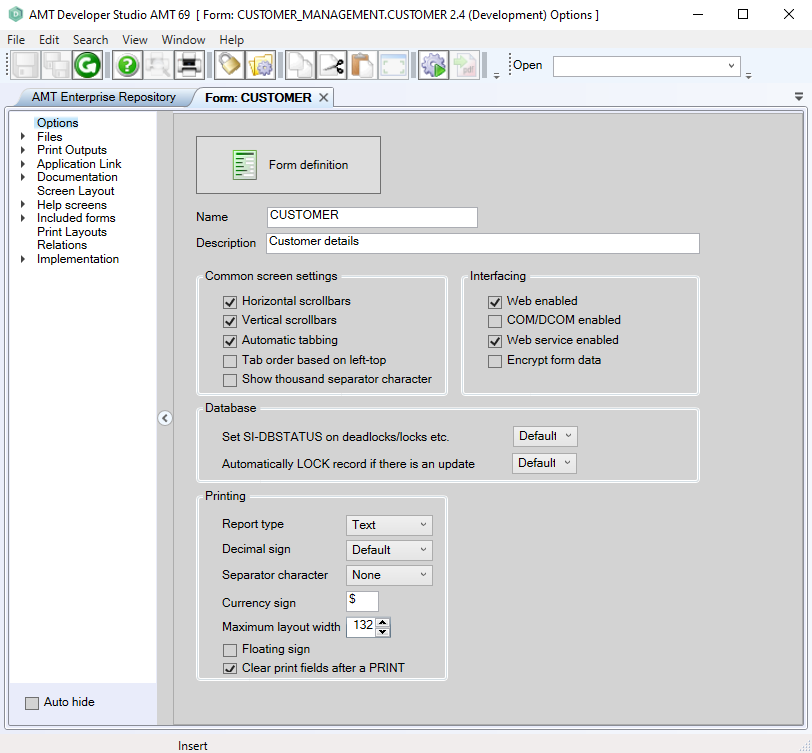
The following options can be set:
|
Option: |
Description: |
Value: |
|
Name |
The name of the form. |
<Text>. |
|
Description |
Description of the form. |
<Text>. |
|
Horizontal scrollbars |
If enabled, you allow horizontal scrollbars to be shown on your form. |
Enabled/disabled. |
|
Vertical scrollbars |
If enabled, you allow vertical scrollbars to be shown on your form. |
Enabled/disabled. |
|
Automatic tabbing |
If enabled, the cursor is set automatically to the next field when a field is totally filled. See Auto-tabbing. |
Enabled/disabled. |
|
Tab order based on left-top |
If enabled, when an end user hits the TAB to shift to a next layout control, the tab order will be based on the screen position (left-top to bottom-right). If disabled, the order will be based on the tabnumber setting for the concerned layout controls. |
Enabled/disabled. |
|
Show thousand separator character |
If enabled, the thousand separator character is shown between every group of three characters counted from the right. |
Enabled/disabled. |
|
Web enabled |
If disabled, the form cannot be used in the AMT web application. New forms can be set to be web enabled by default in the Personal options 'Forms' tab. |
Enabled/disabled. |
|
COM/DCOM enabled |
If enabled and you are licensed to use the AMT COM module, you can use the COM functionality with the form. |
Enabled/disabled. |
|
Web Service-enabled form |
If enabled, the form will support the AMT LionScreens web
service functionality. This option also needs to be enabled to use a routine of the form for
a AMT provided web service. |
Enabled/disabled. |
| Encrypt form data | If enabled, the data in the form will be encrypted. |
Enabled/disabled. |
|
Set SI-DBSTATUS on deadlocks/ locks etc. |
When not enabled, the execution of the Report will be aborted when certain database errors occur like
deadlocks etc. When enabled, the execution of the Report will continue and SI-DBSTATUS will be set to the
specific error. It is the programmers responsibility to check SI-DBSTATUS after every database
access in that case. |
Default/ Yes/ No. |
|
Automatically LOCK record if there is an update |
If enabled, AMT will search in the code for <Table query>.UPDATE instructions before executing the code. If an update on a Table query is found, AMT will lock all read records using that Table query, even if these reads appear in the code before the .UPDATE command itself. Example:
If you have this option disabled, you might want to receive a warning when writing an .UPDATE without locking the records that are read. If an administrator sets the applicable Global Option, developers will get this warning. If set to default, the concerned locking mechanism will work according to the switch "Automatically lock record" in the application options. |
Default/ Yes/ No. |
|
Report type |
Type of print layout output, either Text or Graphical. |
Text report/ Graphical report |
|
Decimal sign |
Character that is used as separator in decimal values. |
Dot/ Comma/ Default. |
|
Separator Character |
Separator that is displayed between every three digits counted from the right in numeric values. |
Dot/ Comma/ Apostrophe/ None. |
|
Currency Sign |
Character that is used in amounts. |
<Text> |
|
Maximum layout width |
The maximal width for a print layout. |
<Numeric> |
|
Floating Sign |
Dynamic screen position, depending on the size of a value. |
Enabled/disabled. |
|
Clear print fields after a PRINT |
Only if enabled, the print layout will be cleared after a PRINT command. |
Enabled/disabled. |
