Forms
Creating a form
To create a new form, do as follows:
- Open the folder for the application to which you want to add the form.
This is done from the Repository window. - Select the folder "Forms" or one of the underlying subfolders and insert a new form.
This can be done by right clicking on the selected (sub)folder and choosing "Insert <Form Type> Form" from the popup-menu. A dialog box will be displayed: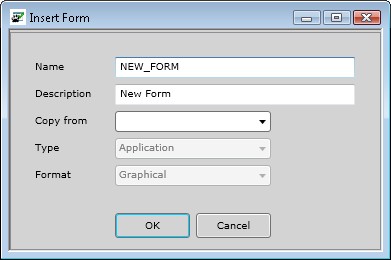
- Specify the parameters for the form in the displayed window.
From the "Copy From" listbox, you may choose an existing template to copy into the new form. In the type panel, you define the type of form that you want to create, this can be an application -, insertable -, popup - or template form. If you selected the subfolder that indicates the correct type when calling the dialog box, this type will be selected automatically.You can choose either a graphical or a text form. In most cases a graphical form is the best option. This is because these forms have much more layout options. However, in the following cases Text forms are needed to guarantee that the layout settings are displayed correctly:
- to paint the layout for multiple fields at once (as it is commonly used in LINC environments).
- to display the forms on a terminal that cannot handle graphical forms (like a lot of portable devices).
- Click "OK" to add the form, and to define its settings.
- Select the nodes to set the applicable form options and to implement the code.
More details about the screens that are linked to these nodes can be found by clicking the applicable link under "Adjusting a form". - Save the form.
The save buttons can be found in the top toolbar of the Developer.
Adjusting a form
If you double click on a form, the following options for that form will appear:
Form Options
Files
Print Outputs
Application Link
Documentation
Screen Layout
Help Screens
Included Forms
Print Layouts
Relations
Implementation
It is possible to convert text forms to graphical forms, by clicking the convert button from the layout screen. Converting graphical forms to text forms is not possible.
It is not possible to change Application forms into Popup forms or vice versa. Alternatively, it is possible to create a copy of the form with the other type (Application or Popup). This is done through the mouse popup menu, when having the form selected in the repository tree view.
Deleting a form
A form can be removed from the repository through the screen "Revision Control".
