LION Managers
In this tabsheet the various lion managers can be created and configured.

Managing Lion Managers
When a Lion manager is selected the following actions are allowed: View, Edit, Copy, Remove or (De)install a Lion manager service. When clicking Add, Edit or Copy you will be presented with the shown dialog to add a new manager or change the settings of an existing manager.
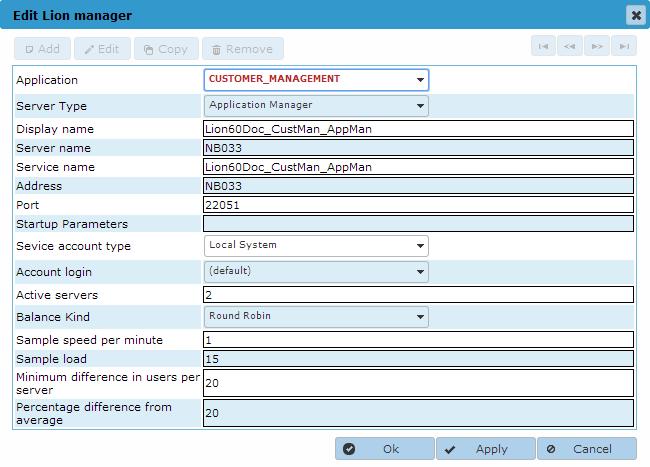
- Application: The name of the application the manager belongs to
- Server type: Select on of: Application manager, Spare application manager, Communication manager or Spare communication manager
- Display name: The name of the service that will be displayed in the ControlCenter
- Server name: The Windows name of the server the service will run on
- Service name: The Windows name of the service to use
- Address: The TCP/IP name of the server the service will run on, this is likely to be the same as the Windows name of the server as used in the Server name field
- Port: The TCP/IP port number to use for this service, can be any free TCP/IP port between 1024 and 49151
- Startup parameters: Any parameters this service needs to startup correctly. In most cases no parameters are required.
- Service account type: The type of Windows Service to use for this service. Possible values are Local System, Local Service, Network Service and User. When set to User the field Account login has to be set to a valid Login Account.
- Account login: The Login Account to use when Service account type has been set to the value User. The list of accounts shown are the Login accounts added in Security Configuration -> Login accounts. To be able to use this Login account for starting and stopping this service the underlying Windows User account has to be granted the right to control Windows Services (see Controlling Services from a User Account).
- Active servers: Indicates how many spare application services must run when no normal application services are running
- Balance kind: Sets the algorithm which decides to which server a user will be connect. Possible values are 'Number of users', 'CPU load' and 'Round Robin'.
- Sample speed per minute: The number of samples taken per minute to calculate the average load.
- Sample load: The number of samples over which the average load is calculated
- Minimum difference in users per server: If the difference between the average load and the actual load is over this value users will be re-balanced.
- Percentage difference from average: If the difference between the average load and the actual load in percentage is over this value users will be re-balanced.
Installing the Application manager as a Windows System Service
Selecting the (De)Installatiion option will open the Dialog shown below. The Application manager can now be installed as a Window System Service by clicking the 'Install service' button. Note that this option will only work if a login account with correct security rights has been added to the Login accounts in the ControlCenter.
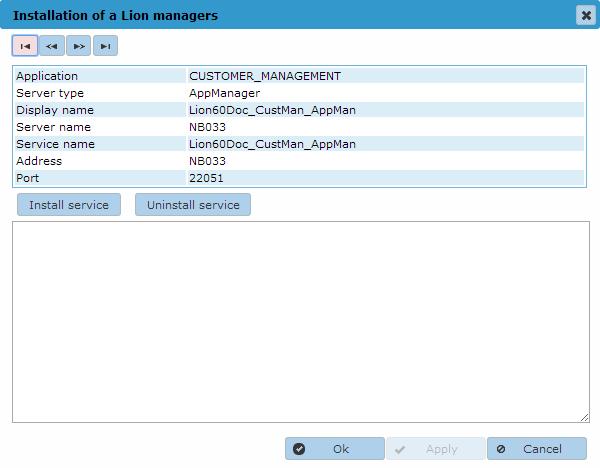
Starting/Stopping the Application manager
The Application manager can be started or stopped in the Server Control page of the Control Center.
