LION Servers
In this tabsheet the various lion servers can be created and configured.
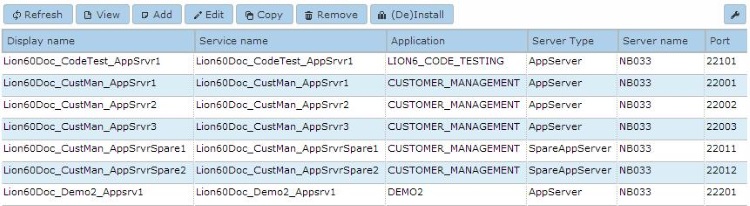
Managing lion servers
When a lion server is selected the following actions are allowed: View, Edit, Copy, Remove or (De)Installation of a Lion service. Selecting View will show the current settings for the lion server. Remove will remove the lion server definition from the AMT environment. Selecting Add, Edit or Copy lion server will open the dialog shown below with empty fields in case of Add.
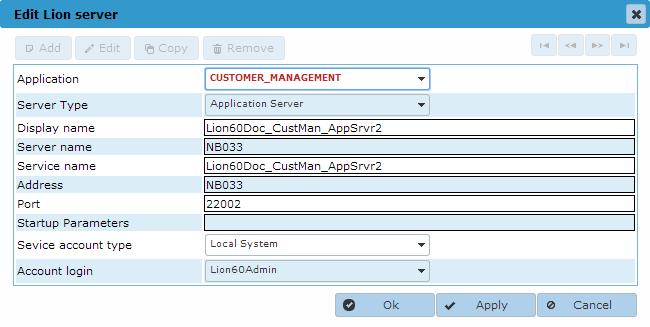
- Application: The name of the application the server belongs to
- Server type: Select one of: Application server, Spare application server, Communication server or Spare communication server
- Display name: The name of the service that will be displayed in the ControlCenter
- Server name: The Windows name of the server the service will run on
- Service name: The Windows name of the service to use
- Address: The TCP/IP name of the server the service will run on, this is likely to be the same as the Windows name of the server as used in the Server name field
- Port: The TCP/IP port number to use for this service, can be any free TCP/IP port between 1024 and 49151
- Startup parameters: Any parameters this service needs to startup correctly. In most cases no parameters are required.
- Service account type: The type of Windows Service to use for this service. Possible values are Local System, Local Service, Network Service and User. When set to User the field Account login has to be set to a valid Login Account.
- Account login: The Login Account to use when Service account type has been set to the value User. The list of accounts shown are the Login accounts added in Security Configuration -> Login accounts. To be able to use this Login account for starting and stopping this service the underlying Windows User account has to be granted the right to control Windows Services (see Controlling Services from a User Account).
| When configuring and installing Communication Servers and Communication Managers, please first read the information in the page Network configurations. |
Installing the Lion server as a Windows System Service
Selecting the (De)Installation option will open the dialog shown below. The Lion server can now be installed as a Window System Service by clicking the 'Install service' button. Note that this option will work only if a login account with correct security rights has been added the Login accounts in the ControlCenter.
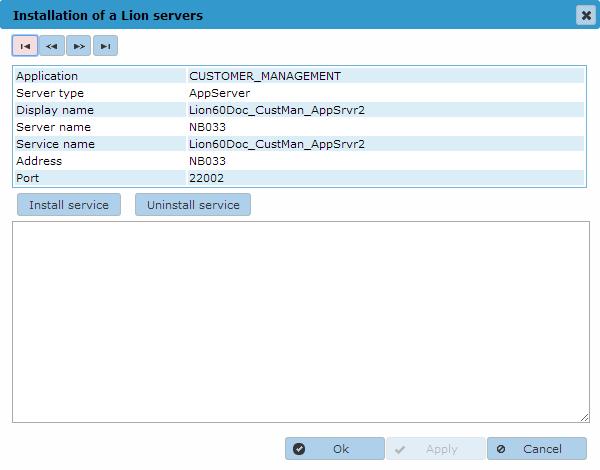
Starting/Stopping the Lion server
The Lion server can be started and stopped in the Server Control page of the ControlCenter.
