Managing Provided Mappings
The Mapping Pane
The Mapping pane shows information about the selected Operation in the Operations pane. In the upper half is shown to Form and Routine in that Form the Operation is linked. Also comments and documentation can be added there.
In the lower Routine parameters pane a list of parameters passed by the linked routine is shown, together with type information and the XML schema type used when SOAP information is sent (the Mapping of the Parameter).
There is also a parameter called Result in the list. This is not an actual routine parameter but the return value sent back by the linked routine (direction Out). There can only be one routine parameter with direction Out.
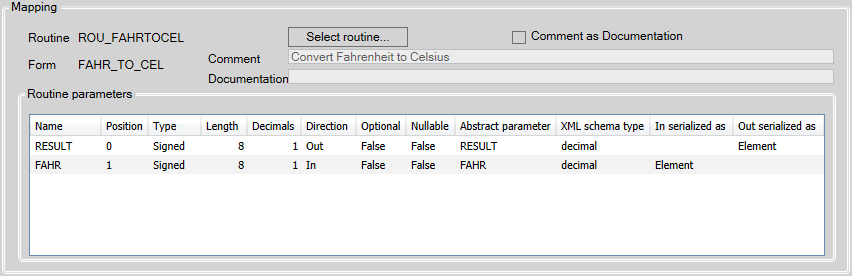
Parameter Mappings:
- Name: The name of the routine parameter as defined in the linked routine. The name Result is used for the return value sent back by the linked routine.
- Position: The position of the parameter in the definition of the linked routine, where position zero stands for the return value.
- Type: The AMT type of the parameter
- Length: The total length of the parameter
- Decimals: When type is Numeric, Signed etc., the number of decimals of the parameter
- Direction: The direction of the parameter. There can be only one parameter with direction Out.
- In: This parameter is passed to the linked routine
- Out: This parameter is the return value passed by the linked routine.
- Optional: When set to True, this is an optional parameter.
- Nullable: Shows if the parameter is allowed to be NULL. Parameters in provided web services can not be set as nullable, this option is present for consumable web services only.
- Abstract parameter: The name of the parameter used in the XML SOAP messages.
- XML schema type: The XML schema type to use in the XML SOAP messages for this parameter.
- In serialized as: Shows the location of the parameter in the request to the web service, either in the 'Header' or in the body as 'Element'. Can not be set in provided web services, this option is present for consumable web services only.
- Out serialized as: Shows the location of the parameter in the response from the web service, either in the 'Header' or in the body as 'Element'. Can not be set in provided web services, this option is present for consumable web services only.
| No parameters can be added or removed in the Mapping pane, since the parameters shown are the parameters as defined in the linked routine. |
Mapping example
The provided routine for the example is shown below.
routine CelsiusToFahrenheit (cel : signed 8.1) : signed 8.1
begin_routine
result := cel * 9 / 5 + 32.0
end_routine
begin_routine
result := cel * 9 / 5 + 32.0
end_routine
When this routine is selected when adding an Operation as shown in the Managing Provided Operations help page the result variable and parameter are mapped as shown in the figure above. I.e. the result variable is always mapped to position 0 and the parameters are mapped in the order of occurrence in the function definition. So the parameter cel will be mapped to position 1.
Modifying Mappings of a Parameter
When a parameter is selected in the list the Object Inspector will open showing the Name, the Abstract Parameter Name and the XML Schema Type mappings the parameter. These can be altered but take great care when doing so, especially when changing the XML Schema Type of the parameter. The other mappings are derived from the linked routine and cannot be changed.
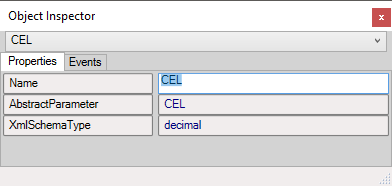
Selecting another Routine
It is possible to select another Routine for the Operation by clicking the 'Select routine' button in the upper half of the Mapping Pane. The dialog for selecting another Form and Routine will open exactly as when adding a new Operation (see Managing Provided Operations). Another Form and Routine can be chosen.
| Be aware that when selecting another Form and Routine for an Operation this is exactly the same as first removing the Operation in the Operations pane and then adding a new Operation. I.e. The Name and Lion Name of the Operation will change to reflect the newly chosen routine as well as the Parameter names and mappings in the Mapping parameters list. |
